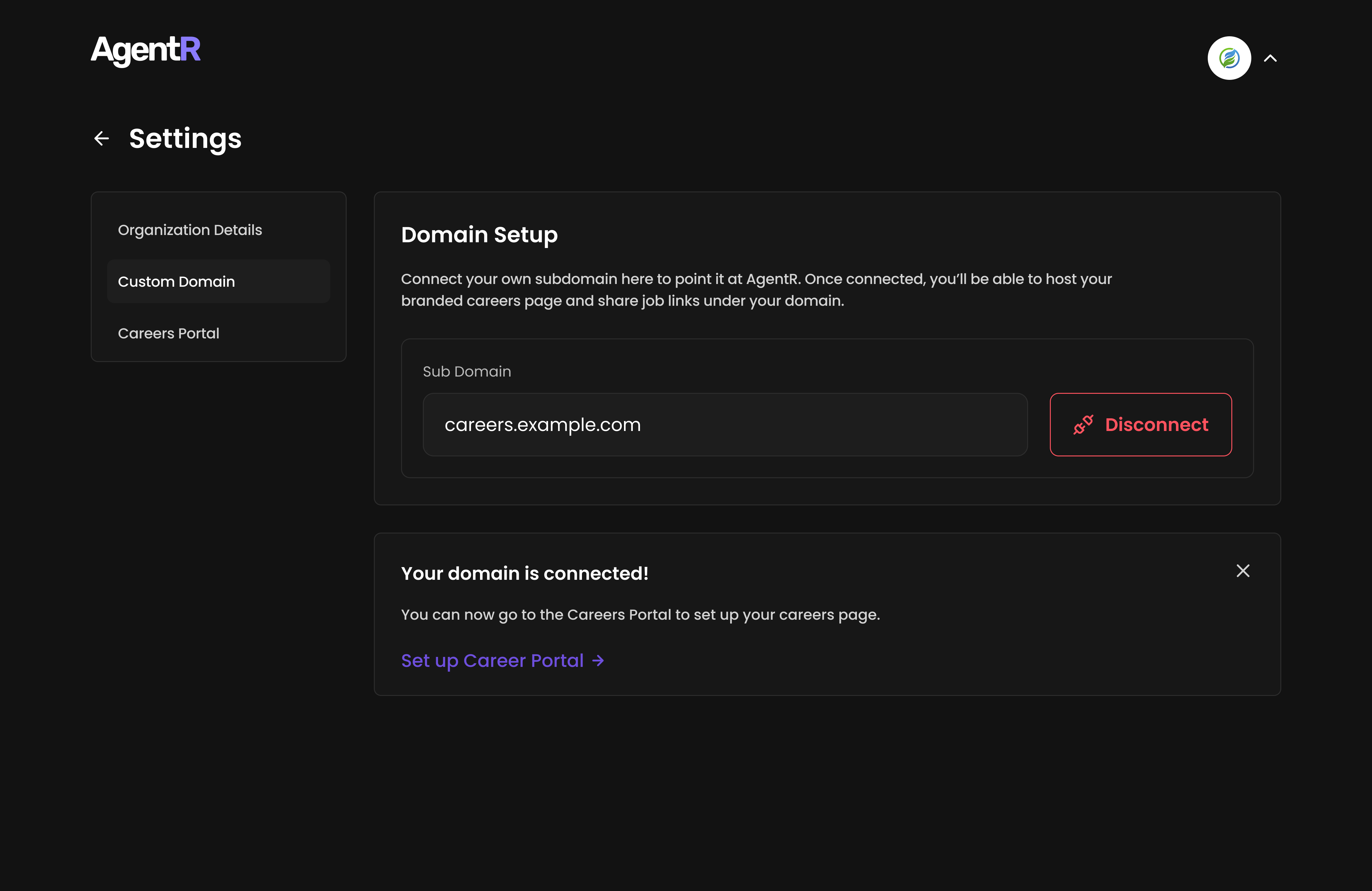🌐 Custom Domain Setup
Configure a custom domain to host your branded careers page (e.g.,careers.yourcompany.com) and share job links under your company’s domain.
🛠️ Step 1: Access Domain Settings
- Navigate to: Settings → Organization Details → Custom Domain
- The domain configuration panel will appear:
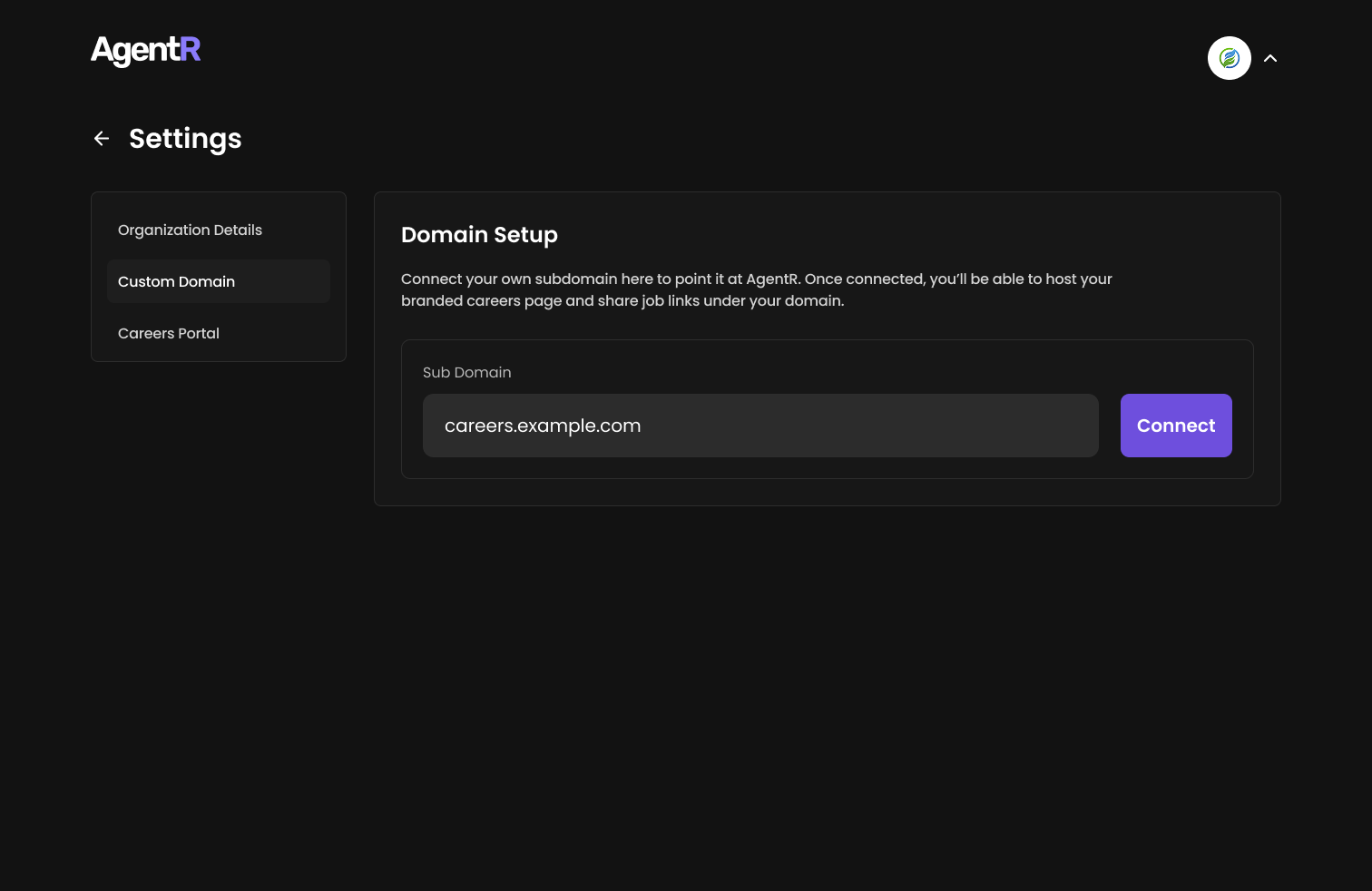
✍️ Step 2: Enter and Connect Your Subdomain
- In the Sub Domain field, enter your desired subdomain:
- Example:
careers.yourcompany.comorjobs.yourcompany.com
- Example:
- Click the Connect button.
⏳ Please wait while AgentR verifies your subdomain and prepares DNS records. This may take a few seconds.
🧾 Step 3: Update DNS Records
Once verification is initiated, you’ll see DNS settings that need to be configured:- You can copy the records manually
- Or click Export DNS to download and share with your technical team
- How to Set Up DNS Records on Popular Domain Providers:
- 🔗 GoDaddy DNS Guide
- 🔗 Dynadot DNS Guide
- After DNS is configured, click the Verify DNS button.
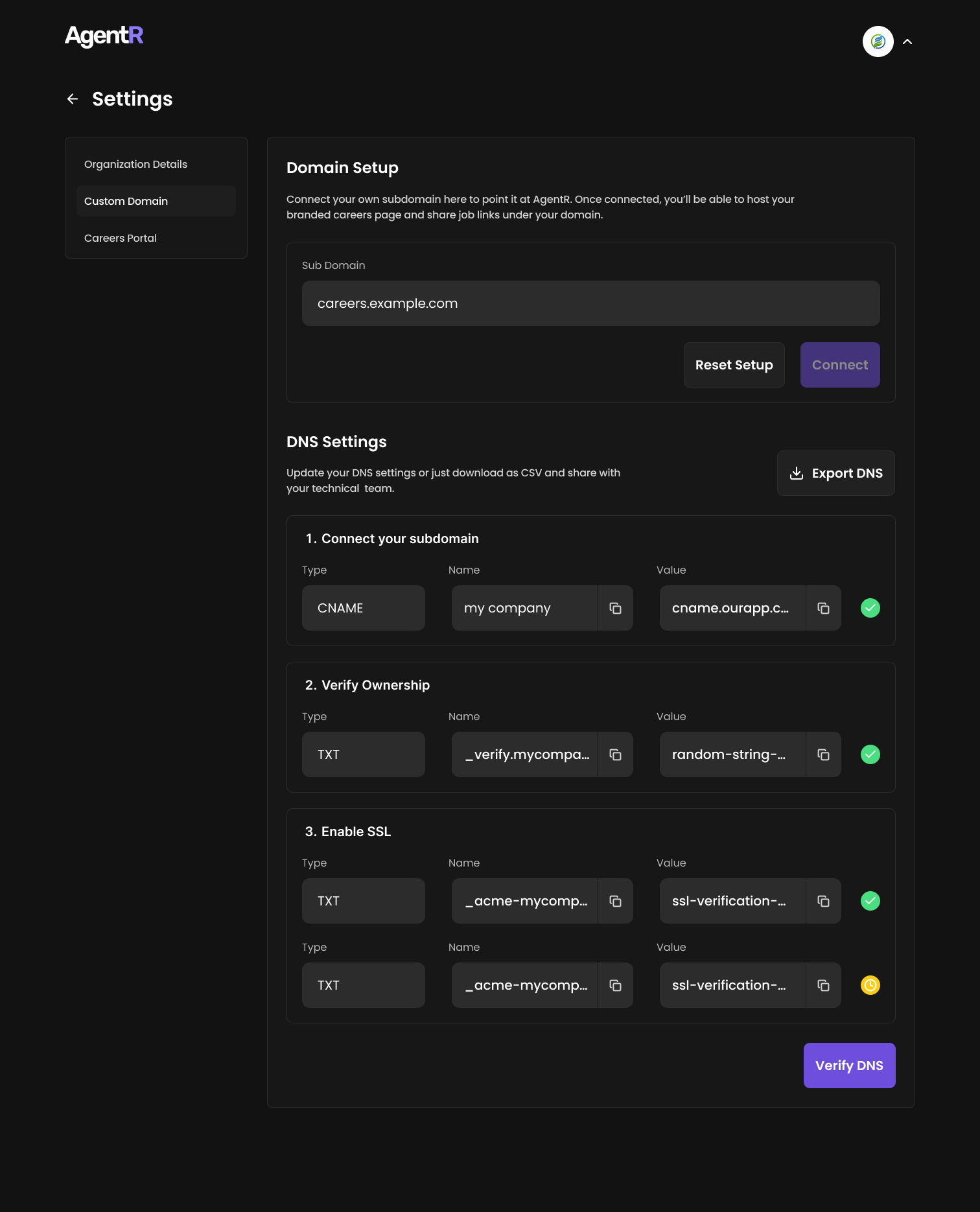
⚠️ Be sure all DNS records are added correctly. DNS propagation may take 24–48 hours depending on your provider.
- Once all records are validated, you’ll see a success message:
✅ Your domain connection was successful.
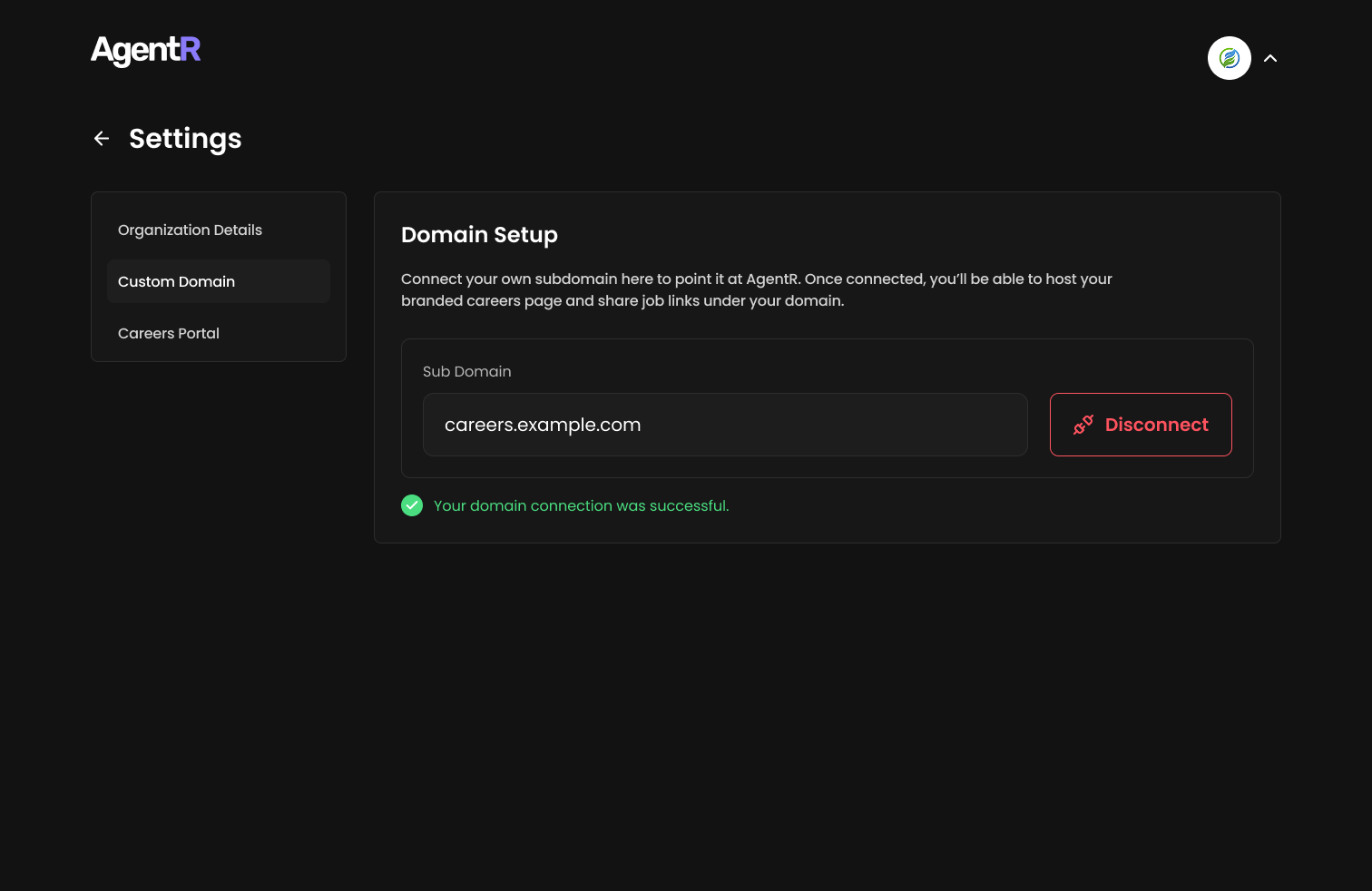
🔌 Disconnecting Your Domain
- Click Disconnect next to your domain
- Confirm the prompt:
“Disconnecting will remove your custom careers page.”
Cancel | Yes, Disconnect